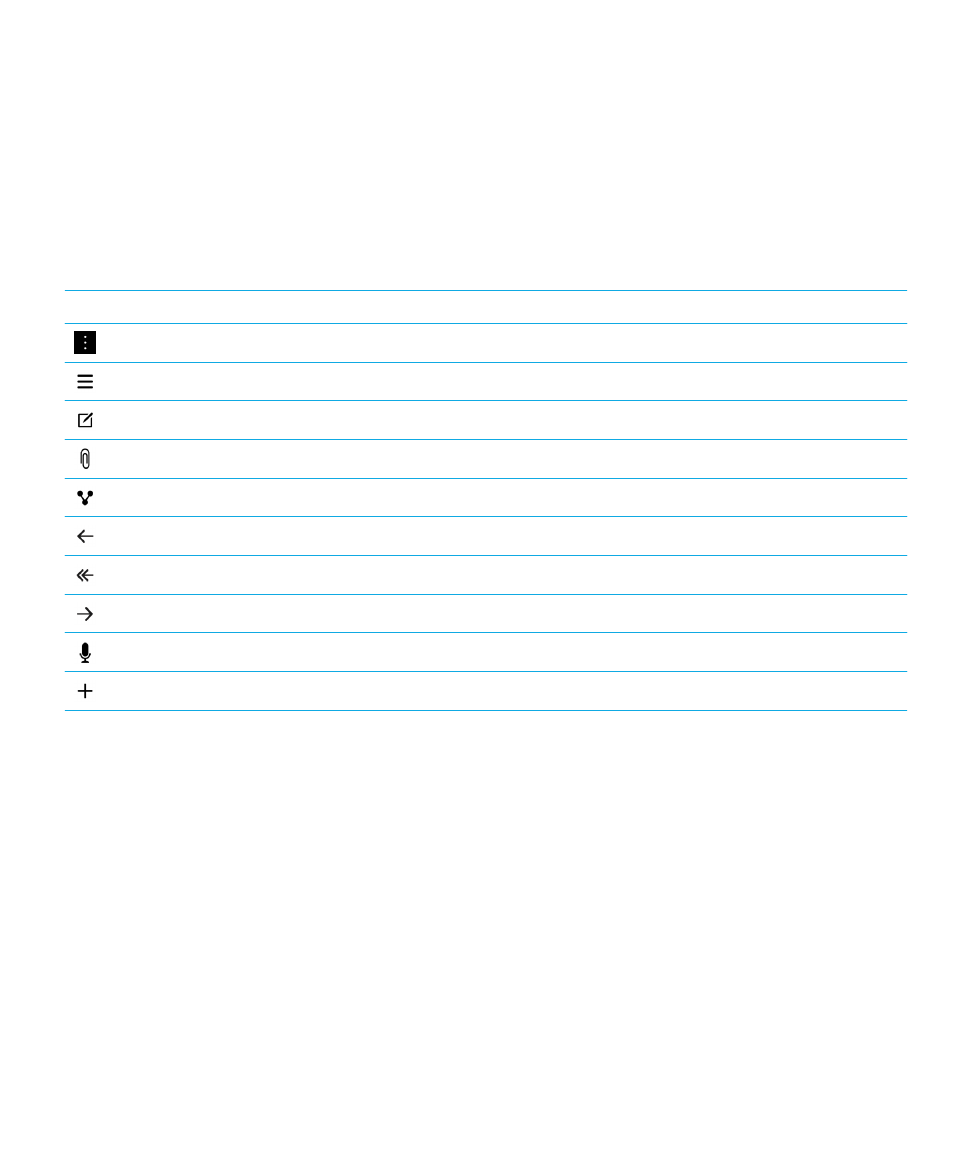
Setting up your device
To set up your BlackBerry 10 device, you need a micro SIM card. If you don't have a SIM card or don't have the right type of
SIM card, contact your service provider.
If you want more storage for pictures, videos, music, and documents, insert a media card (microSD card).
When you're ready, open the Setup app. This app helps you transfer content from your old device, and add your email,
BBM, instant messaging, and social networking accounts.
Insert the SIM card
CAUTION: Your BlackBerry device is designed for use with a micro SIM card. To avoid possible damage to your device, do
not insert a SIM card adapter into your device.
User Guide
Setup and basics
17
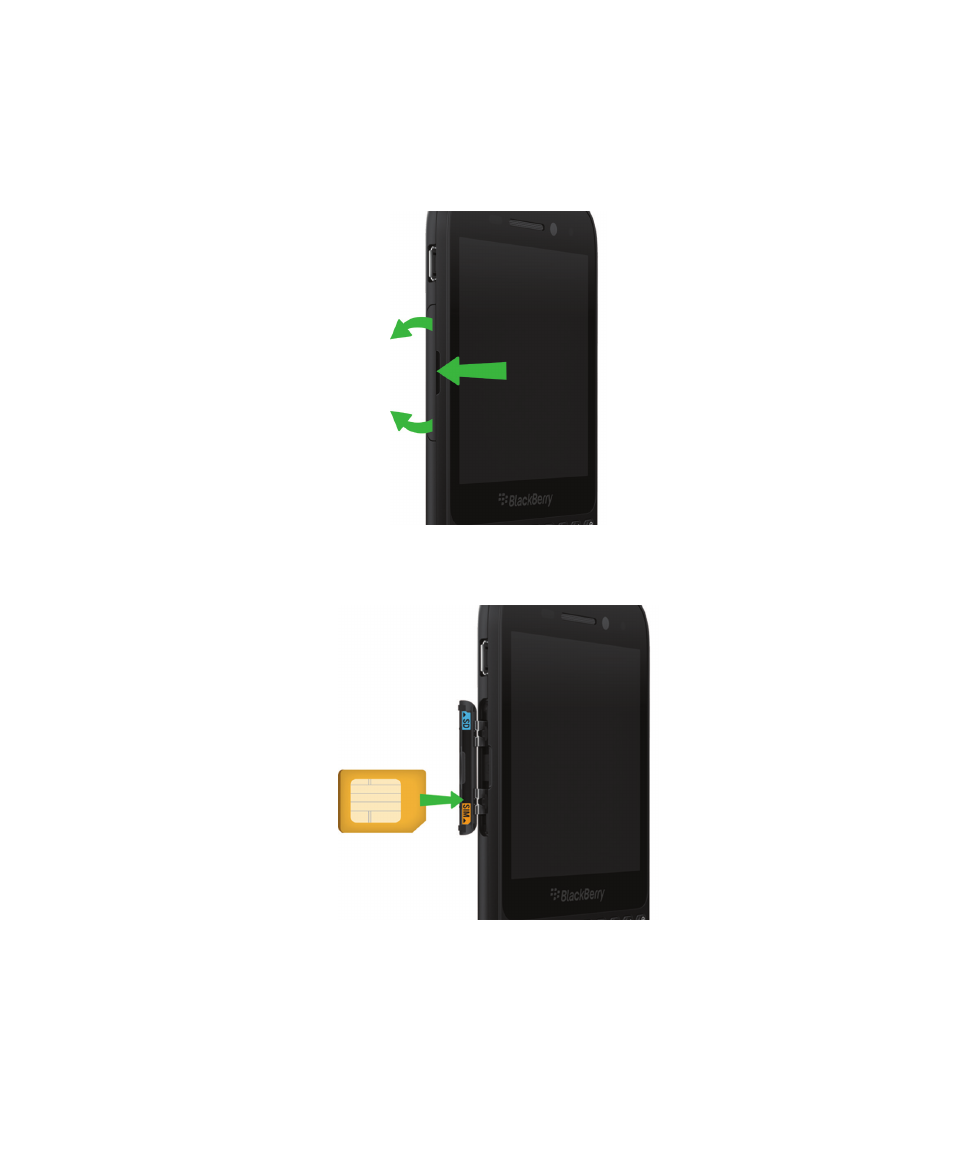
Depending on your service provider and where you purchased your BlackBerry device, the SIM card might already be
inserted.
1.
Open the door on the left side of your device.
2.
With the metal contacts facing you, insert the micro SIM card into the bottom slot as shown.
Insert a media card
1.
Open the door on the left side of your device.
User Guide
Setup and basics
18
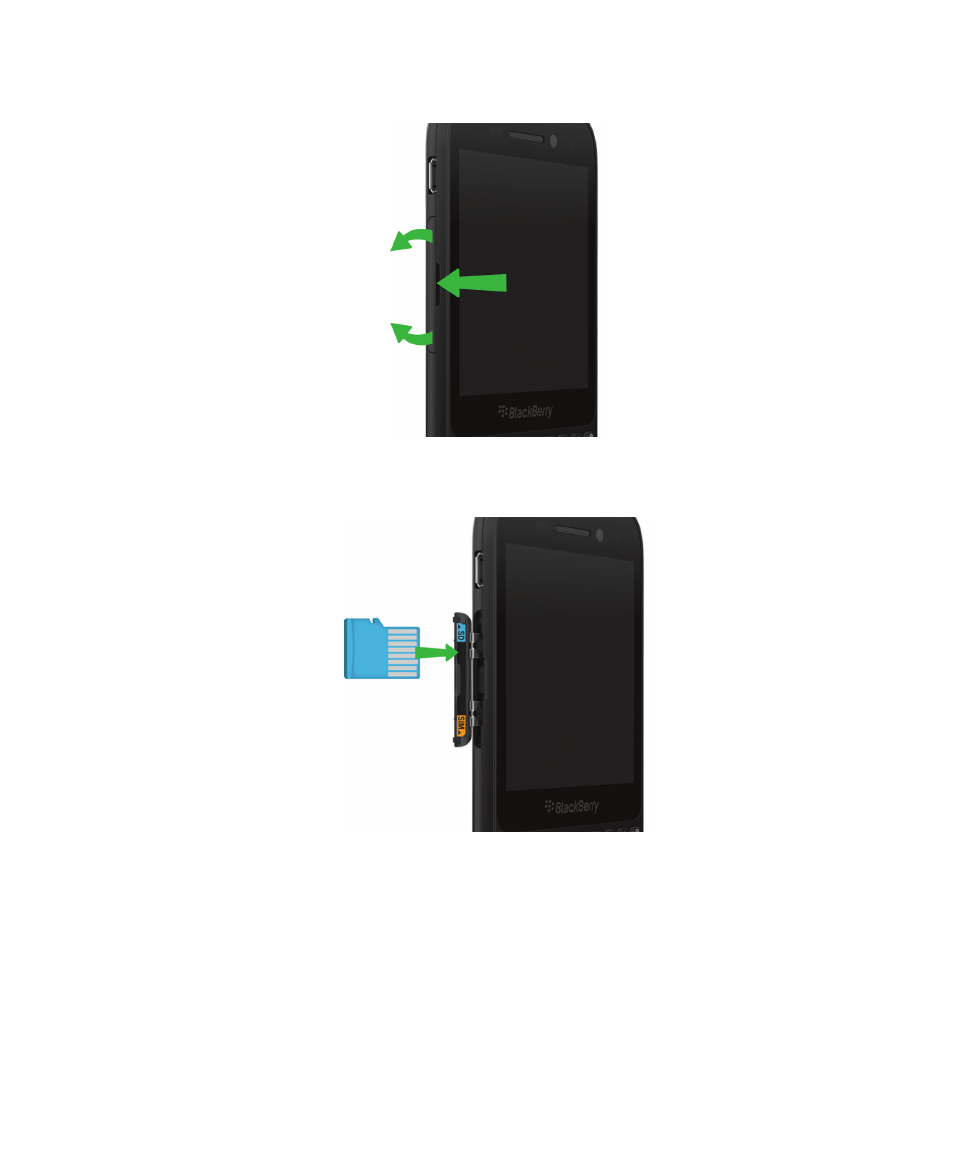
2.
With the metal contacts facing toward you, insert the media card into the top slot.
Set up your device using the Setup app
Tip: A network connection is required for some of the features within the Setup app.
You can use the Setup app to do any of the following:
• Learn about new features and view tutorials to learn about gestures and keys
• Add your email, BBM, instant messaging, and social networking accounts
User Guide
Setup and basics
19
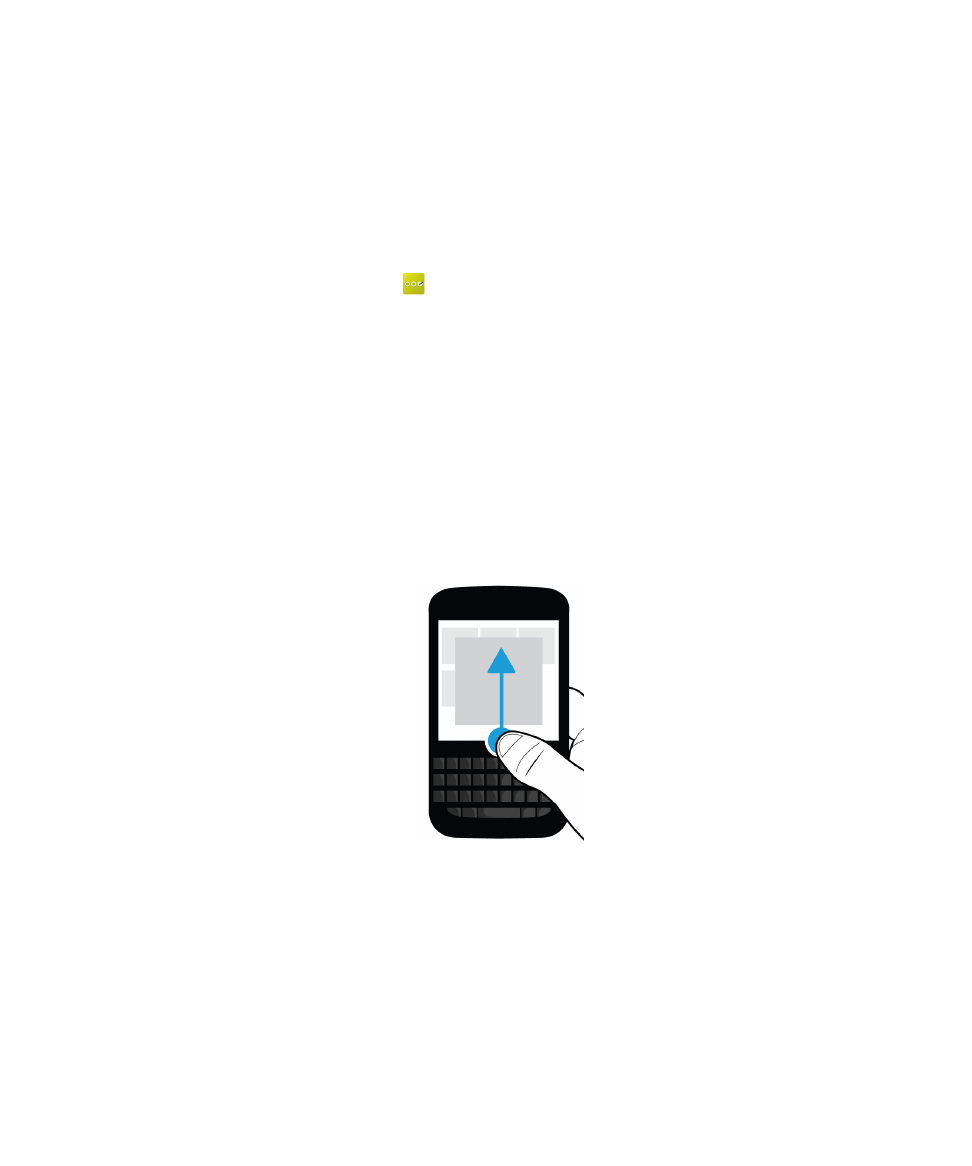
• Learn how to transfer content from your old device
• Customize your sounds and notifications
• Set a password for your device
• Set up payment options for purchases from the BlackBerry World storefront
• Customize your device settings
The Setup app prompts you to sign in with your existing BlackBerry ID and allows you to create a new one. If you aren't sure
whether you already have a BlackBerry ID, on your computer, visit
www.blackberry.com/blackberryid
.
To open the Setup app, on the home screen, tap
.