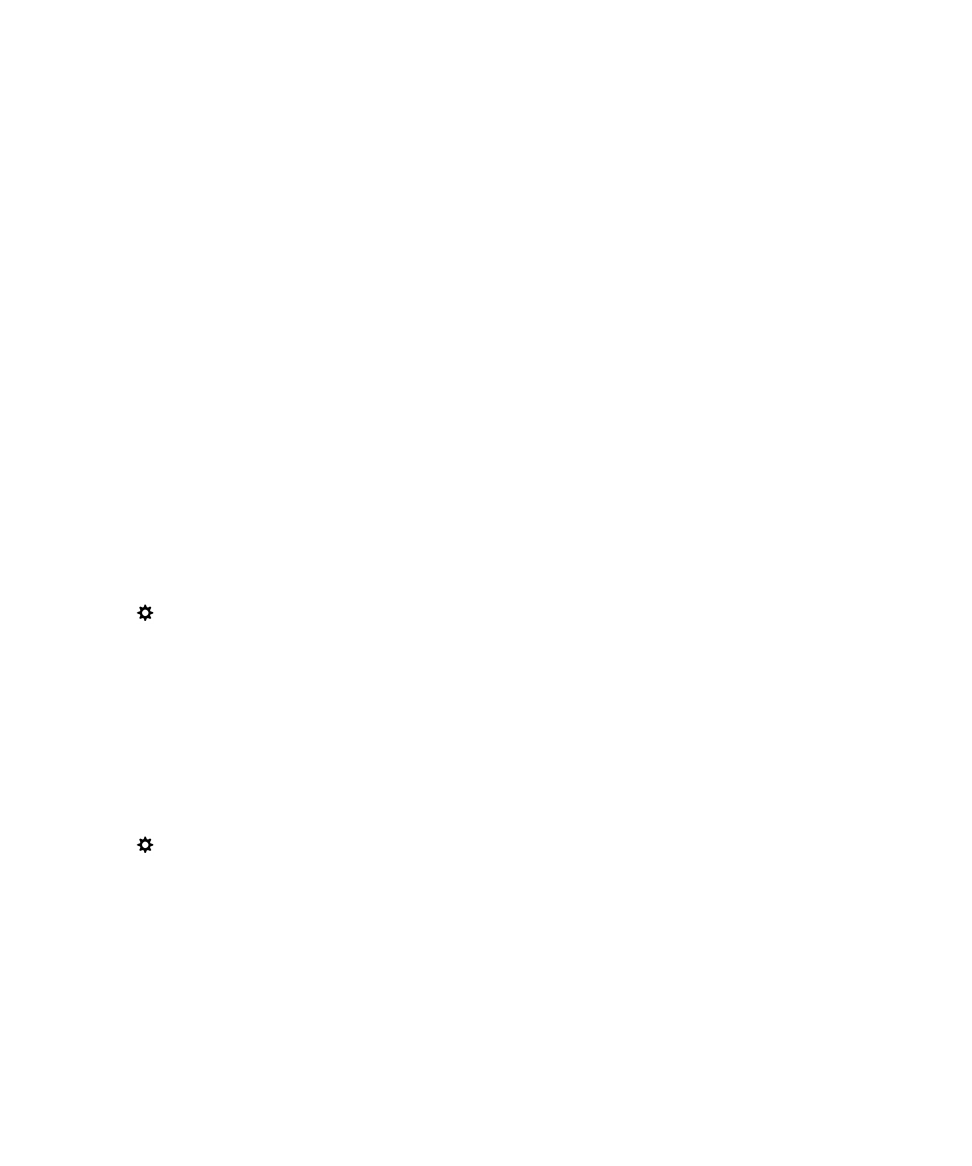
Set a static IP address for your USB connection
By default, when you connect your BlackBerry device to a computer using a USB cable, your device assigns a random IP
address to the connection. You can assign a static IP address that doesn't change each time you connect your device to
your computer. For example, you can use this feature to map your device to a specific drive on your computer.
1.
On the home screen, swipe down from the top of the screen.
User Guide
Settings
163
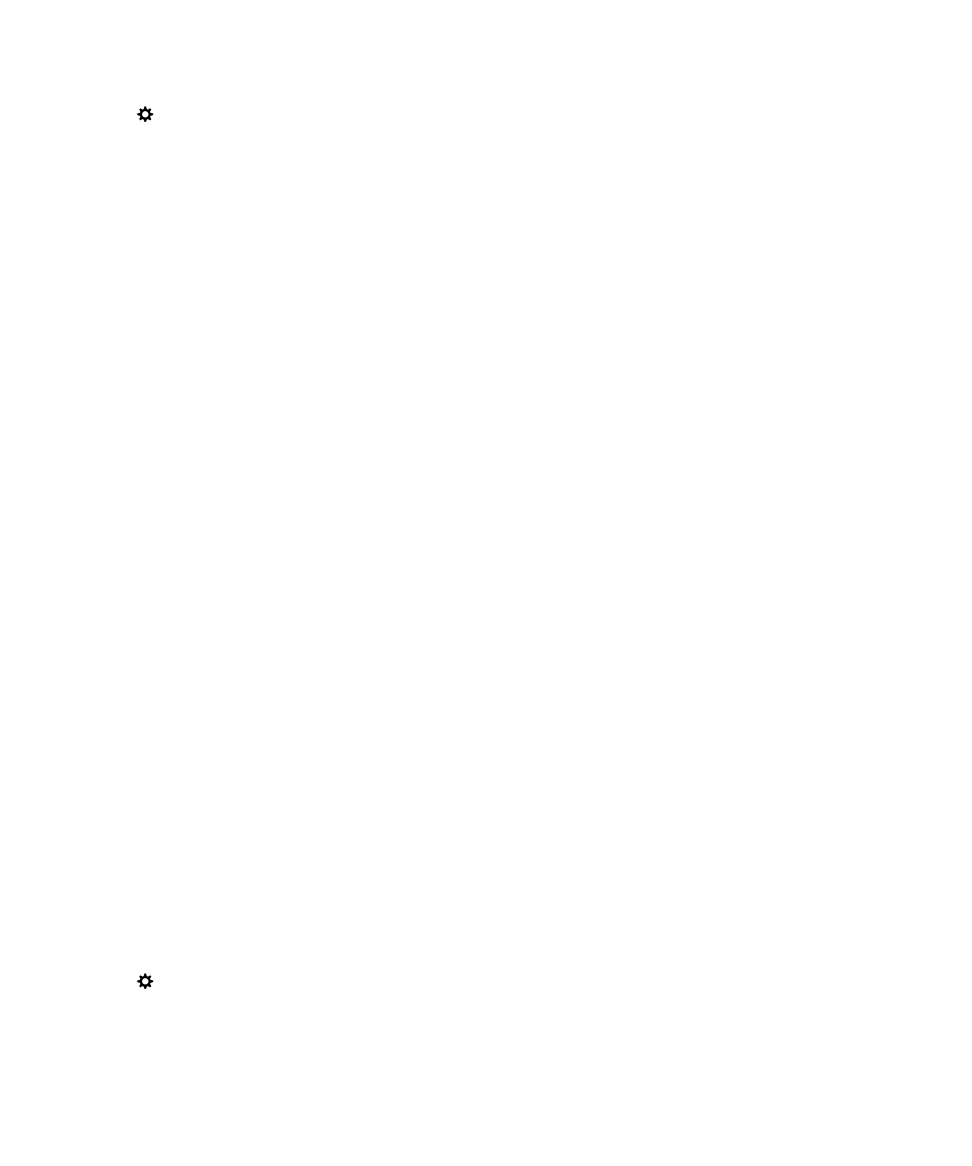
2.
Tap
Settings > Networks and Connections > USB.
3.
Turn on the Manual IP Address switch.
To edit the IP address, tap the IP Address drop-down list and change the IP address numbers.