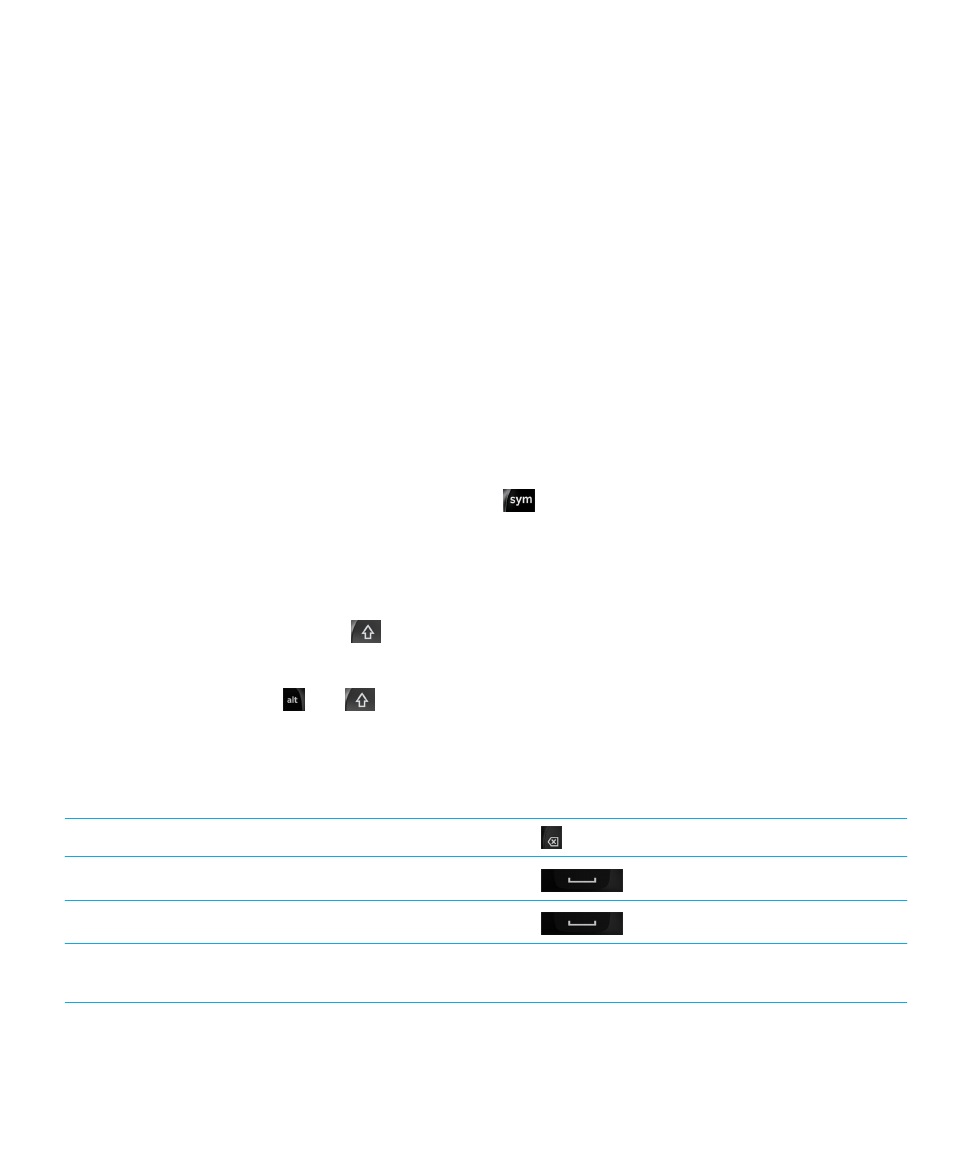
Keyboard shortcuts: Typing
Some shortcuts might not be available depending on the typing input language that you use.
Undo an automatically corrected word
Press
twice.
Insert a period (.) in a text field
Press
twice. The next letter is capitalized.
Insert an at sign (@) or a period (.) in an email address field
Press
.
Capitalize a letter
Press and hold the letter key until the capitalized letter
appears.
User Guide
Settings
169
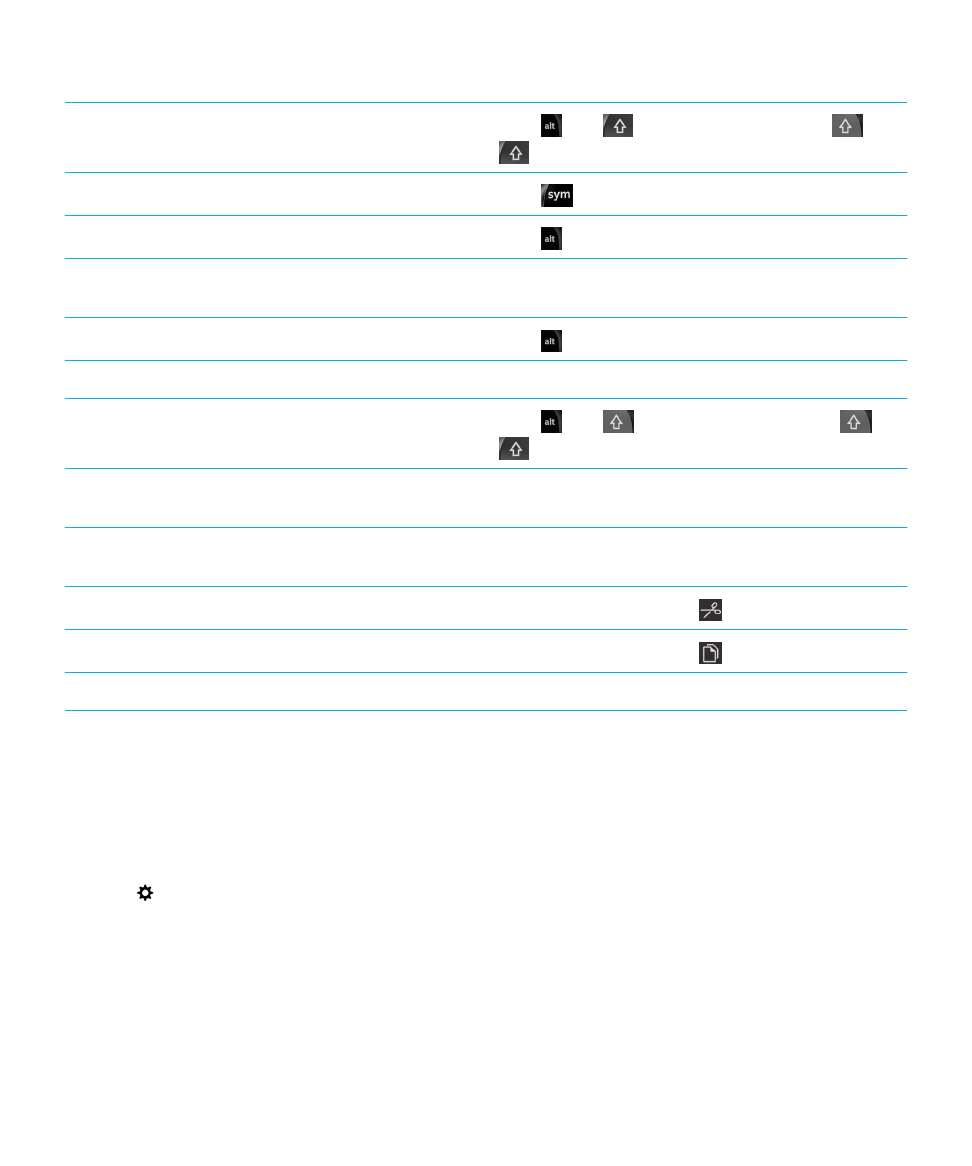
Turn on CAP lock
Press
and
. To turn off CAP lock, press
or
.
Type a symbol
Press
. Tap the symbol that appears on screen.
Type the alternate character on a key
Press
and the character key.
Type an accented or special character
Press and hold the letter key and tap the accented or
special character you want.
Type a number in a text field
Press
and press the number key.
Type a number in a number field
Press the number key.
Turn on NUM lock
Press
and
. To turn off NUM lock, press
or
.
Highlight a line of text
Touch and hold the text. Move your finger up or down on
the screen.
Highlight text character by character
Touch and hold the text. Move your finger left or right on
the screen to select each character.
Cut highlighted text
Tap the highlighted text. Tap
.
Copy highlighted text
Tap the highlighted text. Tap
.
Paste text
Touch and hold where you want to paste the text.