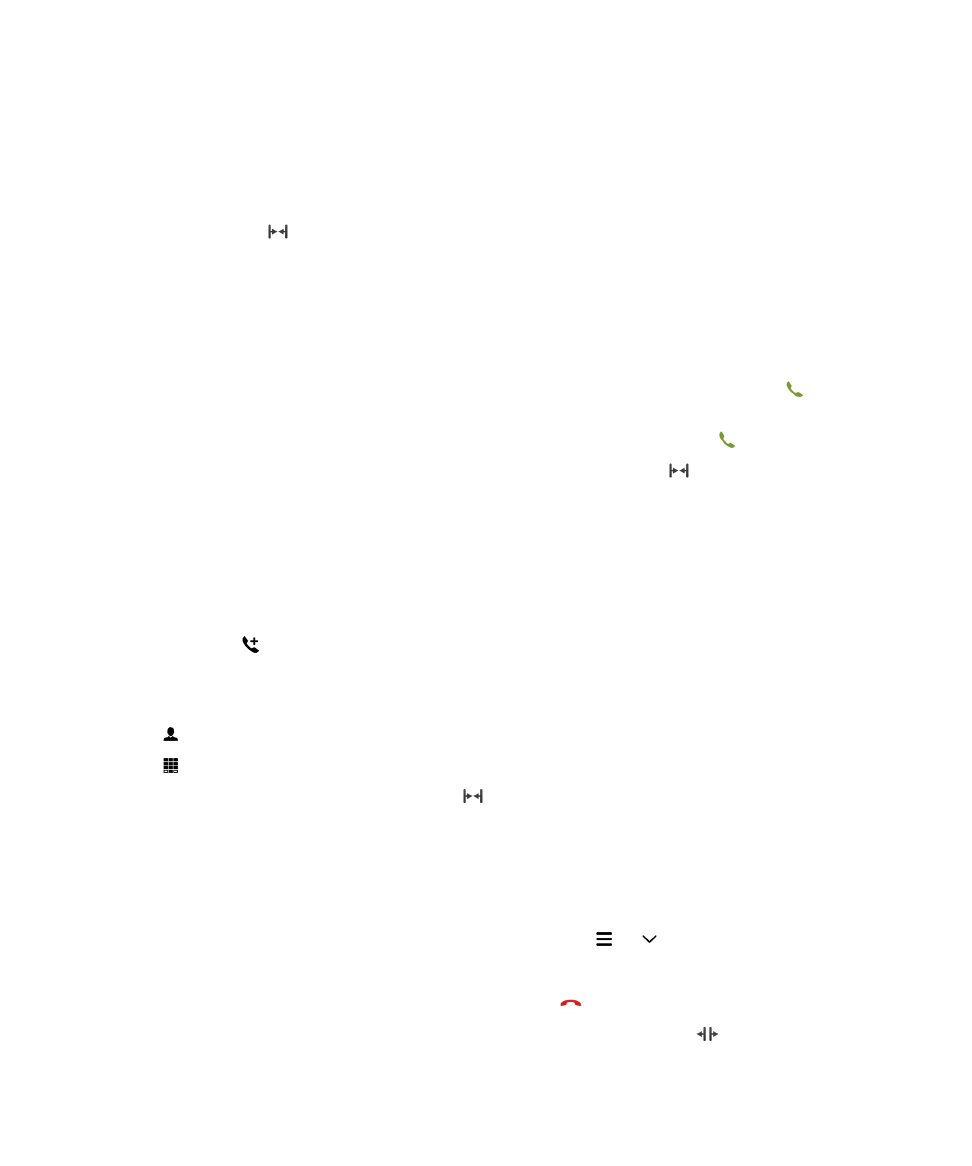
Start a conference call
1.
While on a call, make or answer another call.
2.
To merge the calls, tap
.
Answer a second call while already on a call
1.
If you're using the call waiting feature, when you receive a call while already on a call, you can do one of the following:
• To put the first call on hold and answer the second call, tap Hold Current Call. Touch and hold the circle in the
middle of the screen and slide your finger to the left. Release your finger when the circle covers
.
• To end the first call and answer the second call, tap End Current Call. Touch and hold the circle in the middle of
the screen and slide your finger to the left. Release your finger when the circle covers
.
2.
If you put the first call on hold, to merge both calls and start a conference call, tap
.
To add more people to the conference call, repeat steps 1 and 2.
Make another call while already on a call
When you make another call while you're already on a call, your first call is automatically put on hold.
1.
While on a call, tap
.
2.
Do any of the following:
• Tap a phone number, name, or speed dial contact.
• Tap
. Tap a contact.
• Tap
. Dial a number.
3.
To merge both calls and start a conference call, tap
.
To add more people to the conference call, repeat steps 1 to 3.
Remove people from a conference call
1.
While in a conference call, to view the conference call participants, tap
>
.
2.
Do one of the following:
• To remove a person from the conference call and hang up, tap
.
• To remove a person from the conference call and keep them in a separate call, tap
.
User Guide
Phone and voice
46