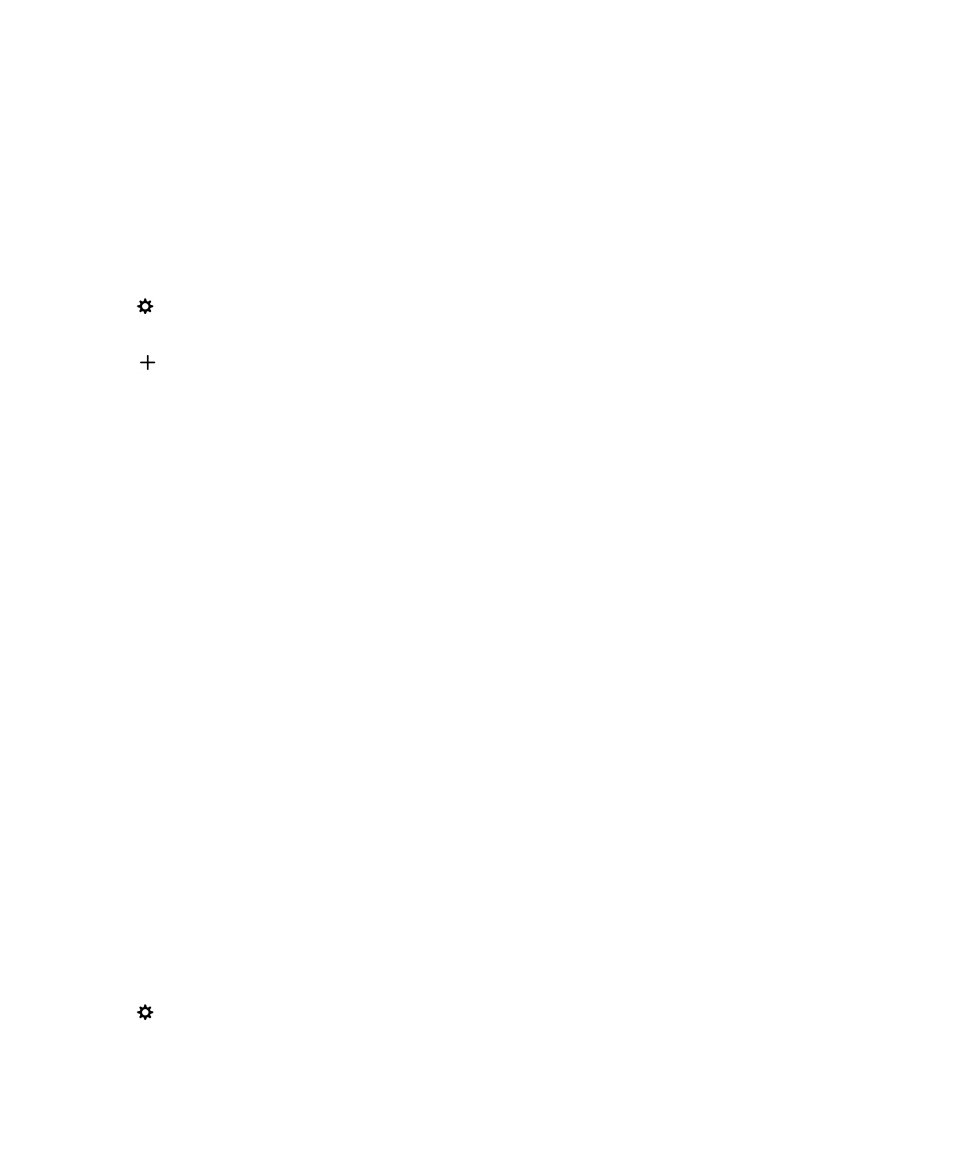
Customize notifications for a contact
Notifications that you customize for contacts override the notification settings for profiles and apps. For example, if sound
is turned on for phone notifications for a contact but the sound is turned off for the phone, the phone still rings when the
contact calls you.
1.
On the home screen, swipe down from the top of the screen.
2.
Tap
Settings > Notifications.
3.
At the bottom of the Notifications screen, tap Contact Notifications.
4.
Tap
.
5.
Tap a contact.
6.
Do any of the following:
• Tap Phone Calls.
• Tap Email Messages.
• Tap BBM.
• Tap Text Messages.
• Tap Other Messaging, which includes apps such as Facebook, Twitter, LinkedIn, and more.
7.
Do one of the following:
• Turn off the All Notifications switch.
• Change the Sound, Ringtone, Vibrate, LED, or Instant Previews settings.
Note: If you set any of the drop-down lists to Profile Setting, the sound, tone, vibrate, or LED settings reflect what is
set in the active profile. If you make any changes to the drop-down lists, these changes override the settings in the
active profile.
Contacts that you set customized notifications for are listed on the Contact Notifications screen.