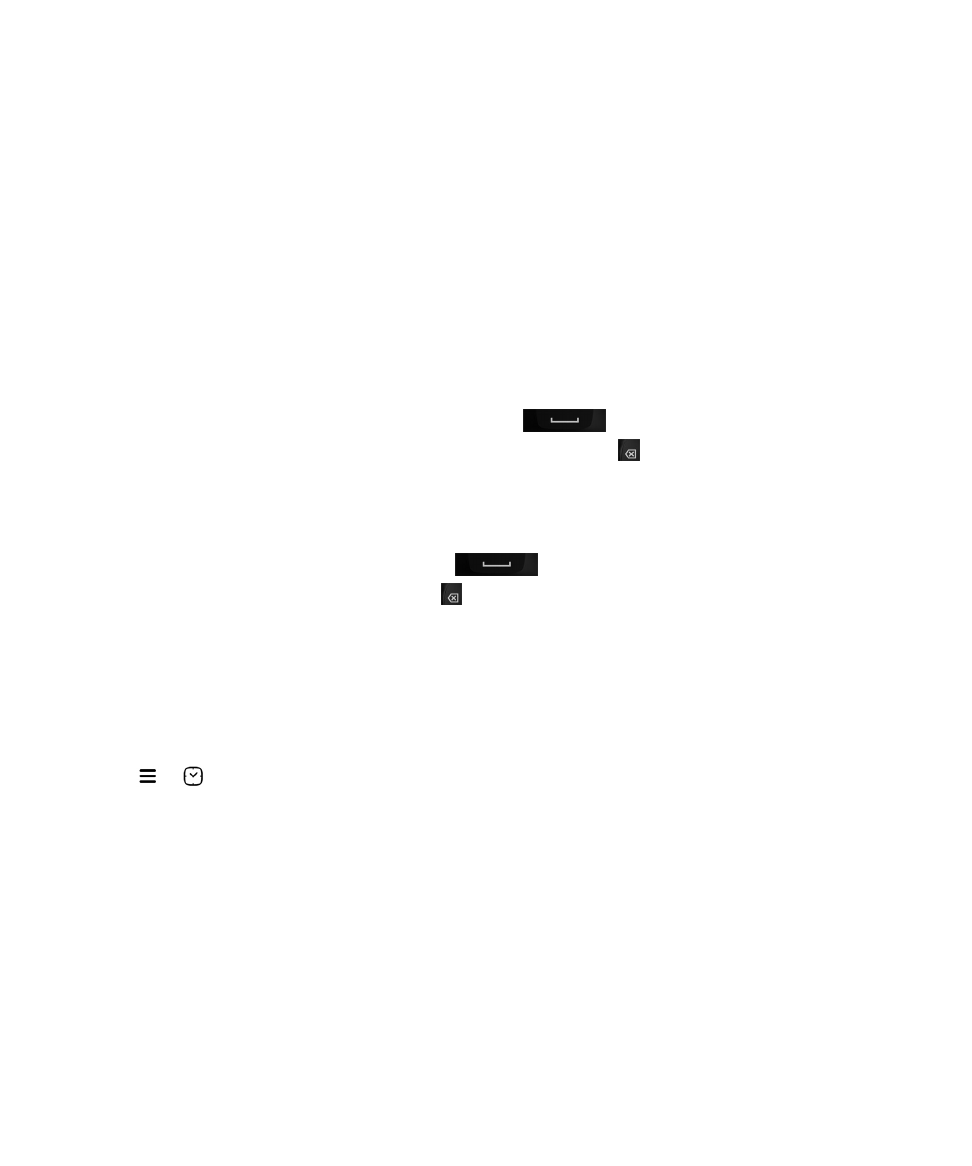
Setting the alarm clock
Set an alarm
1.
Tap
>
.
2.
At the bottom of the screen, turn on the Alarm switch.
3.
Touch and hold the dial outside of the clock face.
4.
Slide the dial around the clock face to your desired time.
Tip: The dial allows you to set the alarm for five-minute increments. To set the alarm for a specific minute, tap the alarm
time at the bottom of the screen. Tap the Alarm Time drop-down list and scroll up or down to adjust the time that the alarm
is set for.
User Guide
Applications and features
245
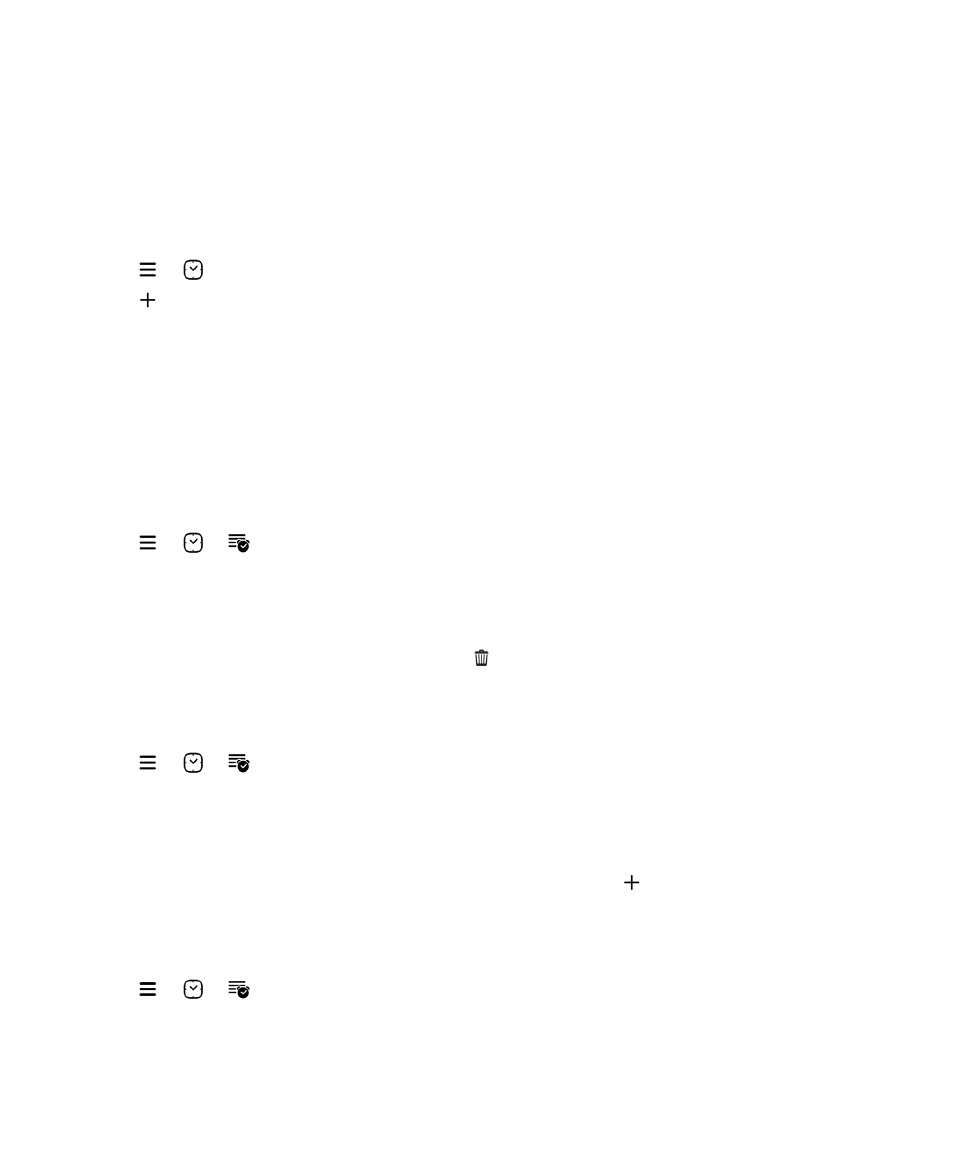
Set additional alarms
You can set multiple alarms to go off on the same day, or you can set additional alarms to go off on different days at
different times. You can keep track of all the alarms you set by naming them, and you can set a different alarm tone,
recurrence, and snooze duration for each alarm.
1.
Tap
>
.
2.
Tap
.
3.
Type an alarm name.
4.
Set an alarm time, recurrence, tone, and snooze duration.
5.
Tap Save.
Tip: Once you have set multiple alarms, you can quickly adjust the different alarm times by touching and holding any of the
dials outside of the clock face and sliding the dial around the clock face to your desired time.
Manage your additional alarms
1.
Tap
>
>
.
2.
Do any of the following:
• To turn on or turn off an alarm, next to the alarm, tap the switch.
• To change the alarm name, time, tone, recurrence, or snooze duration, tap an alarm.
• To delete an alarm, touch and hold an alarm. Tap
.
Change your alarm tone
1.
Tap
>
>
.
2.
Tap an alarm.
3.
Tap Alarm Tone.
4.
Select one of the alarm tone options.
Tip: To use music you have added or downloaded to your BlackBerry device, tap
.
Set an alarm for multiple days
1.
Tap
>
>
.
2.
Tap an alarm.
3.
Tap Recurrence.
User Guide
Applications and features
246
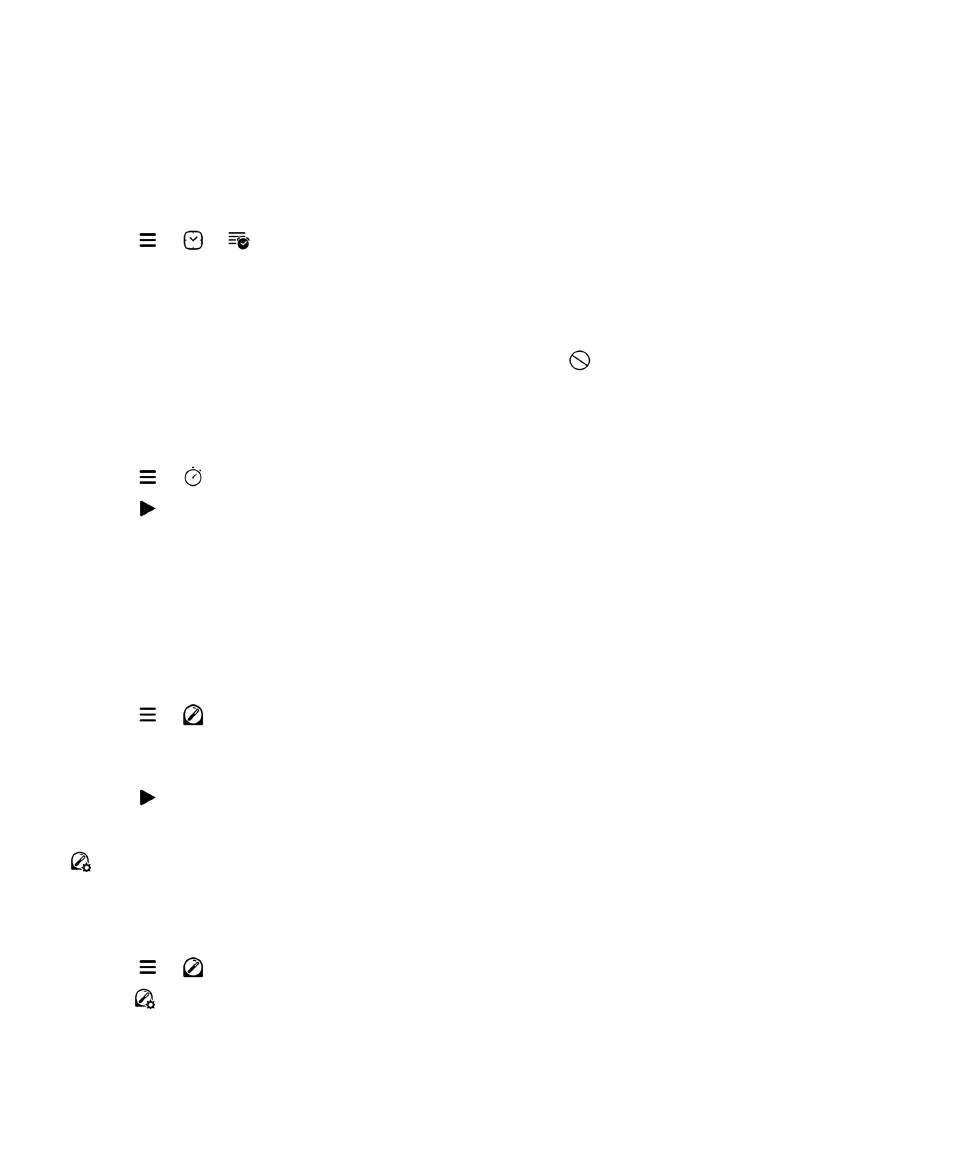
• To set a daily alarm, turn on the Daily switch.
• To set an alarm to recur on specific days, select the check box next to one or more days.
Set the snooze
1.
Tap
>
>
.
2.
Tap an alarm.
3.
Tap Snooze.
4.
Select a length of time.
To cancel a snoozed alarm, tap the time at the bottom of the screen. Tap
.